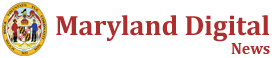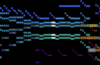If you have seen thumbs up bubbles or confetti going off on your screen while moving your hands on a video call, you are not alone.
A lot of people think that this is some quirk of Zoom or WhatsApp. However, this is an Apple feature baked into iOS and Mac. But you can turn off the reactions feature to stop these effects from appearing on screen during your work calls.
How to turn off video call reactions on a Mac
When you are on any video call on your Mac, click on the video menu in the menu bar; it’s a green camera icon in the top right of your screen. Then click on the Reactions option in the drop-down menu to turn off reactions for all video calls.

How to turn off video call reactions on an iPhone
When you are in a video call on your iPhone, open the Control Center and tap on the video tab. Under the tab, tap on the reactions options to turn off gesture-based effects.

When Apple rolled out iOS 17.4 earlier this year, it gave an option to developers of third-party video call apps to turn these reactions off by default. So if your preferred video call app has implemented this change, you might not need to manually turn off these reactions.