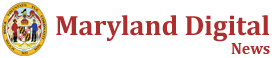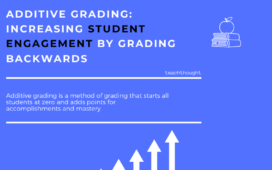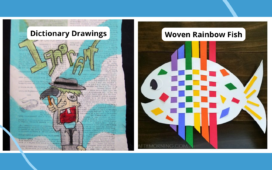How AI Chatbots Can Solve Common eLearning Hurdles
Imagine a learner who is constantly engaged in dialogue with a teacher—empathetic, attentive, and deeply committed to helping them navigate and overcome challenges. This vision of a constantly accessible guide is now achievable through AI. Designing such a teaching assistant isn’t just a futuristic concept; it’s a tangible solution for today’s eLearning needs and instructional support. The real challenge, however, is ensuring this AI assistant is highly relevant and personalized for each learner in your group and the content they need to consume. By using their feedback, tracking learning obstacles, and providing tailored support, you can create a chatbot that grows and adapts with your learners, offering meaningful, ongoing assistance.
Designing Personalized AI Prompts To Tech Challenges For College Faculty And Staff
Here, I describe my experience in creating system prompts for my chatbot, specifically designed to address the unique challenges that college staff and faculty face while working with digital tools. This process involved carefully analyzing the daily hurdles these users encounter, such as managing tasks, handling email overload, scheduling meetings, and collaborating on documents. By synthesizing feedback from real-world experiences, I crafted system prompts that guide the chatbot to provide practical, user-friendly solutions tailored to the needs of faculty and staff. These prompts ensure the AI assistant delivers relevant support, helping users efficiently navigate workplace tools for communication, task management, scheduling, and collaboration to optimize workflows and boost productivity.
Step 1: Collecting Feedback On Learners’ Challenges
To ensure your AI assistant is relevant, gather data on the daily challenges learners encounter. Observe their behaviors and collect both qualitative and quantitative insights into their learning experiences. A highly effective approach is to engage learners in a feedback loop, positioning them as active participants in a community of practice—an approach I discuss in more detail in my article “Feedback-Driven AI: Transforming eLearning for Lifelong Success.” For instance, when using task management, scheduling, and collaboration tools, learners commonly face difficulties with task management, email overload, and efficient collaboration.
Step 2: Building Basic Instructions For The Assistant
Using collected data, outline what the chatbot should be and do. Define its tone, audience, and focus areas. This ensures that the assistant feels like a helpful and relatable guide rather than a generic tool.
- Example of basic instructions:
-
- Personality
Be an experienced Instructional Designer with a great sense of humor and empathy. - Focus area
Digital tools for for daily routines. - Inputs
User questions about challenges or optimization ideas. - Outputs
Clear, actionable advice tailored to the user’s context.
- Personality
Step 3: Translating Instructions Into Actionable Statements
Break down the instructions into clear problem-solving capabilities. Define what the assistant will handle and how it will interact.
- Example of actionable statements:
-
- Solve daily challenges related to task management online.
- Offer practical advice for organizing schedules and managing email.
- Provide step-by-step guidance for team collaboration.
Step 4: Synthesizing A System Prompt
Once you’ve gathered all relevant insights, the next step is to combine them into a coherent system prompt that defines the chatbot’s behavior, tone, and scope of assistance. This system prompt will serve as the foundational instruction set for the AI assistant, ensuring that it remains focused, relevant, and aligned with your learners’ needs. To do this, integrate the following elements:
- Behavior and expertise
Define the chatbot’s role clearly. It should be knowledgeable, empathetic, and skilled in addressing specific challenges. For example, the chatbot may act as an experienced Instructional Designer with expertise in online document organization, capable of guiding learners through daily tasks, troubleshooting problems, and offering actionable advice. - Tone
Set the tone for the chatbot’s interactions. In this case, it should be friendly, encouraging, and supportive, with a touch of humor to keep learners engaged. It should foster a positive and motivating learning environment, celebrating progress and pushing learners to continue developing their skills. - Scope of assistance
Clearly outline what the chatbot can and cannot do. Focus on the core areas of support—helping learners organize their tasks, manage emails, schedule events, collaborate effectively, and troubleshoot common problems with task management, scheduling, and collaboration tools. The chatbot should be ready to offer clear instructions, explain features, and offer troubleshooting advice. - Learning objectives
Focus on learners’ goals, such as improving their use digital task management to optimize their workflow, enhance productivity, and build confidence in using digital tools for daily tasks. The system prompt should direct the AI assistant to be results-oriented, encouraging continuous learning and skill mastery. - Interactive learning and engagement
The chatbot should encourage learners to ask questions, provide feedback, and reflect on their experiences. Additionally, it should be capable of offering challenges and scenarios that allow users to practice their skills, fostering a dynamic, dialogic learning environment.
- Example of a system prompt:
You are an experienced and empathetic Instructional Designer with a deep understanding of task management, scheduling, and collaboration tolls. Your mission is to guide college faculty and staff through the daily challenges they face with these tools. You are patient, knowledgeable, and have a great sense of humor to make learning fun and engaging.
-
- Behavior
Offer practical solutions for task management, email organization, collaboration, and document storage. Troubleshoot common issues and provide clear, step-by-step instructions. - Tone
Friendly, supportive, and encouraging. Celebrate learners’ successes and offer motivational feedback. - Core Functions
Help organize schedules and manage tasks with task management and scheduling tools. - Learning approach
Engage users with interactive, real-life scenarios. Provide personalized suggestions based on users’ progress and needs. Encourage dialogue and self-reflection to foster confidence and mastery.
- Behavior
With this system prompt, the AI assistant will be equipped to provide targeted, relevant, and personalized support, ensuring that learners can effectively use digital tech tools and applications in their daily routines and enhance their eLearning experience.
Step 5: Drafting User Start Messages
Craft example user messages that demonstrate the chatbot’s range of capabilities. These examples help users understand how to interact with the AI effectively.
- Example of user messages:
-
- Task management
“How can I use To Do to prioritize my tasks?” - Collaboration
“Can Teams help us manage shared documents better?” - Scheduling
“How do I set up recurring meetings with reminders in Teams?” - Problem-solving
“I’m overwhelmed by emails. Can you suggest a system for prioritizing them?” - Encouragement
“I’m new to Planner. Can you help me get started?”
- Task management
Step 6: Activating Your Chatbot
Bringing your AI chatbot to life is the final and most exciting step. Using various platforms or tools, you can seamlessly transition from design to deployment. These platforms make it easy to implement the carefully crafted prompts, instructions, and examples you’ve developed. Here’s how you can do it:
- Visit the platform
Start by navigating to a platform offering user-friendly interfaces for chatbot creation. - Create a new assistant
Click on the appropriate buttons or initiate the appropriate new project. - Input your system design
Copy and paste the system prompt, behavioral guidelines, and example user messages into the designated fields. These inputs define your chatbot’s tone, scope, and functionality. - Launch your assistant
Click the appropriate button or finalize and deploy your assistant, ensuring it’s ready to address users’ needs.
Step 7: Testing And Refining
The final step is iterative testing. Engage learners to interact with the chatbot and provide feedback. Refine the system prompt, instructions, and capabilities based on their experience. This ensures the AI assistant remains a dynamic and evolving learning companion.
By focusing on real-world hurdles like task management, email overload, and collaboration, these prompts enable the chatbot to provide practical, user-friendly solutions that enhance productivity and streamline daily workflows. It becomes a personalized teaching partner, empowering learners with tailored support and practical solutions for everyday challenges. Whether in the classroom or online, your AI assistant is always there—ready to make learning more engaging, efficient, and enjoyable.